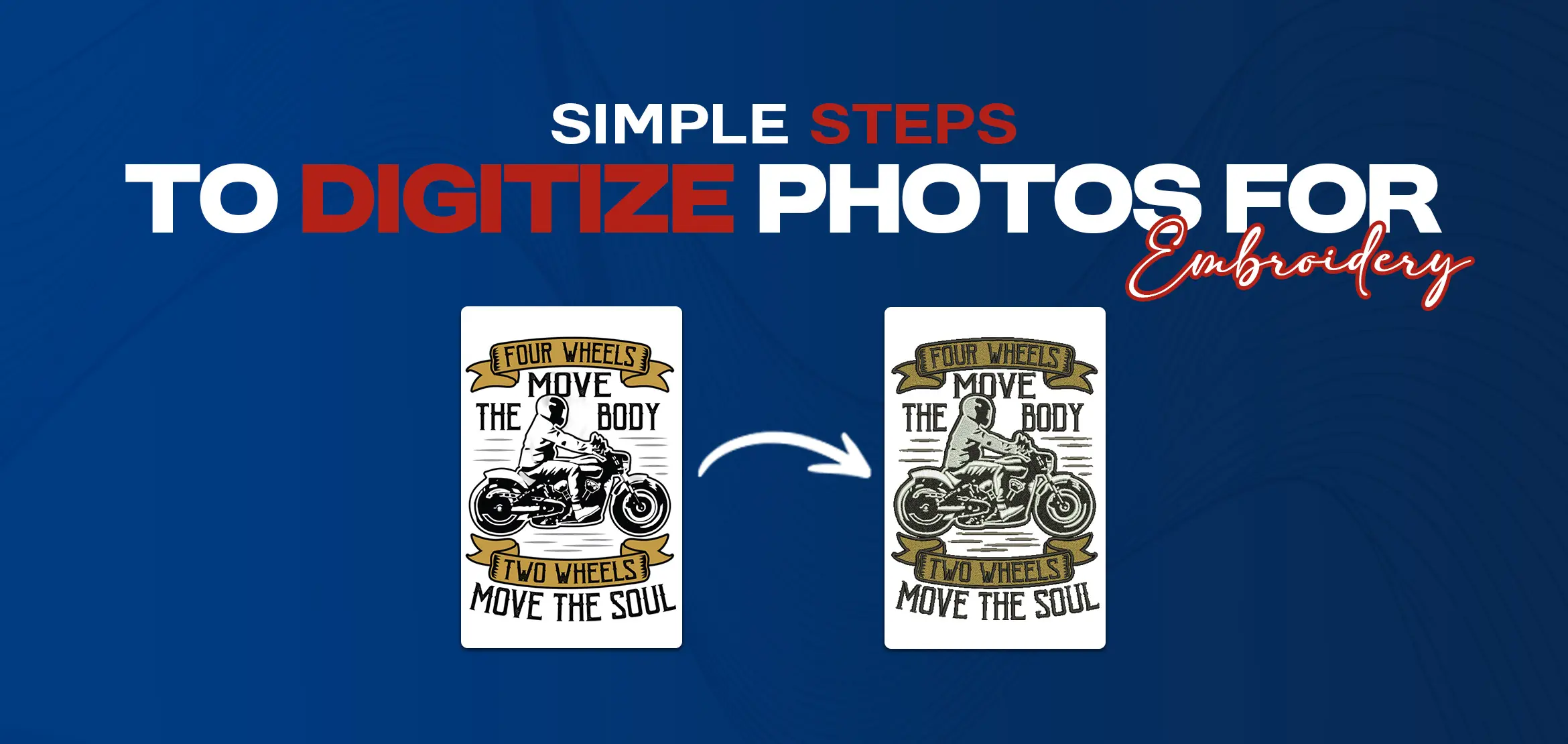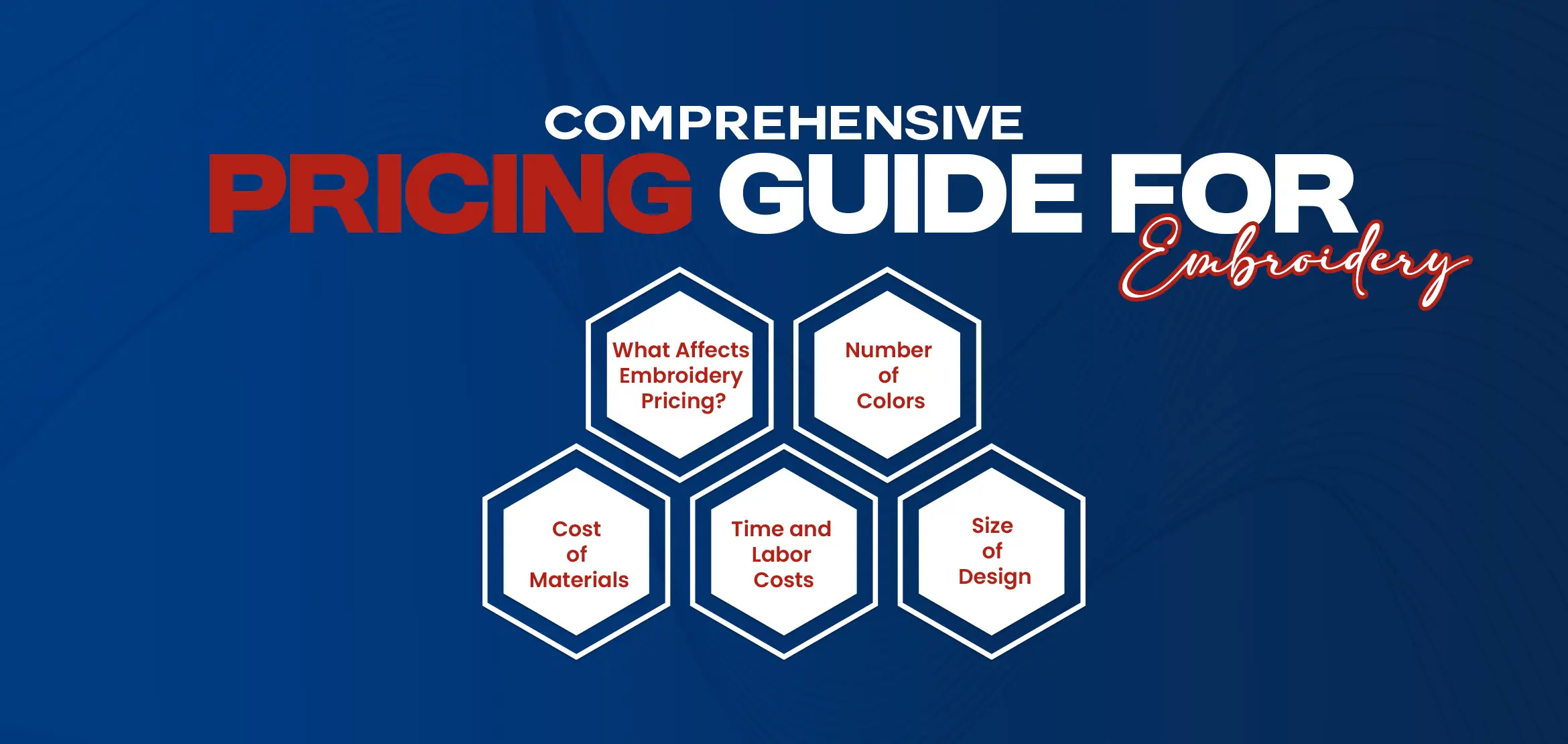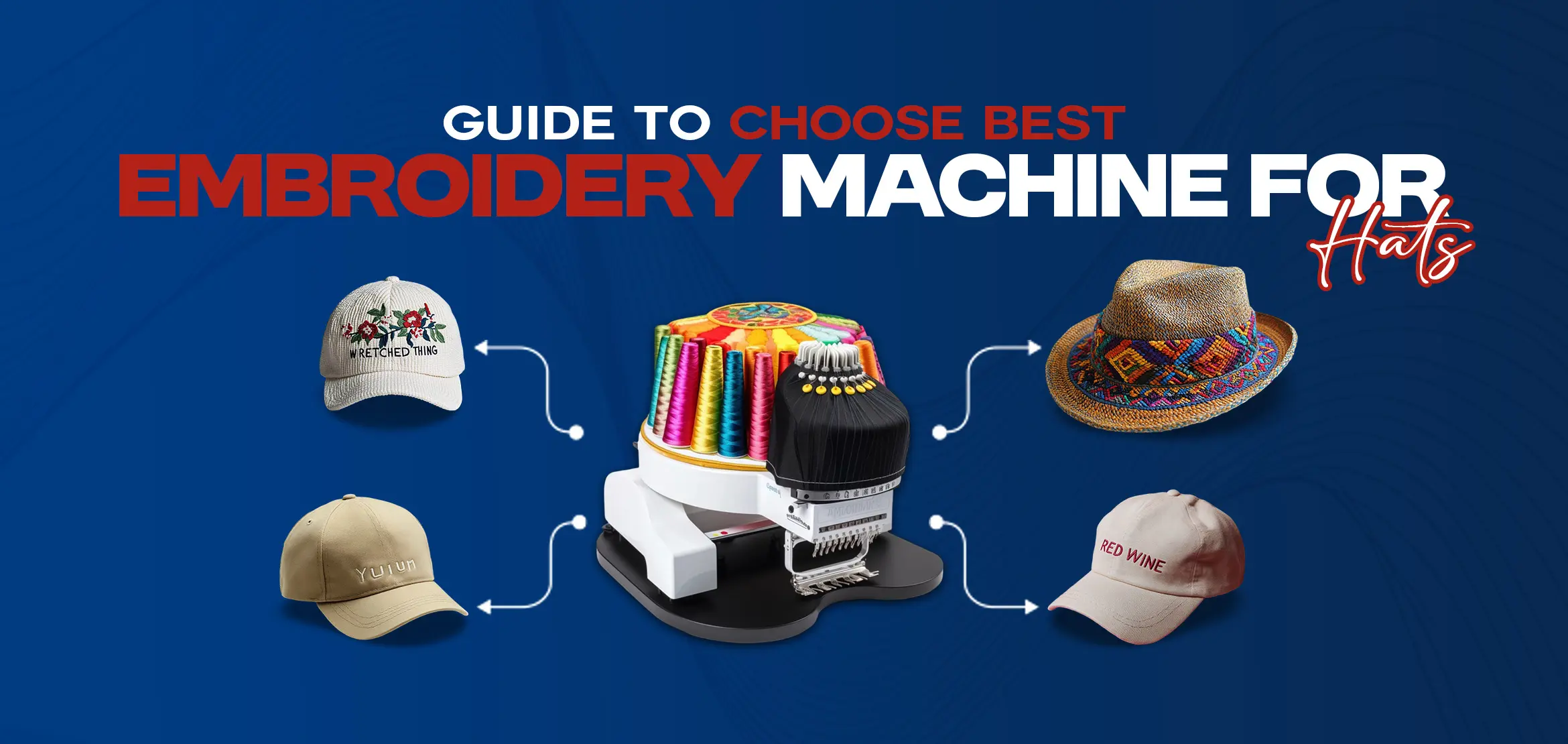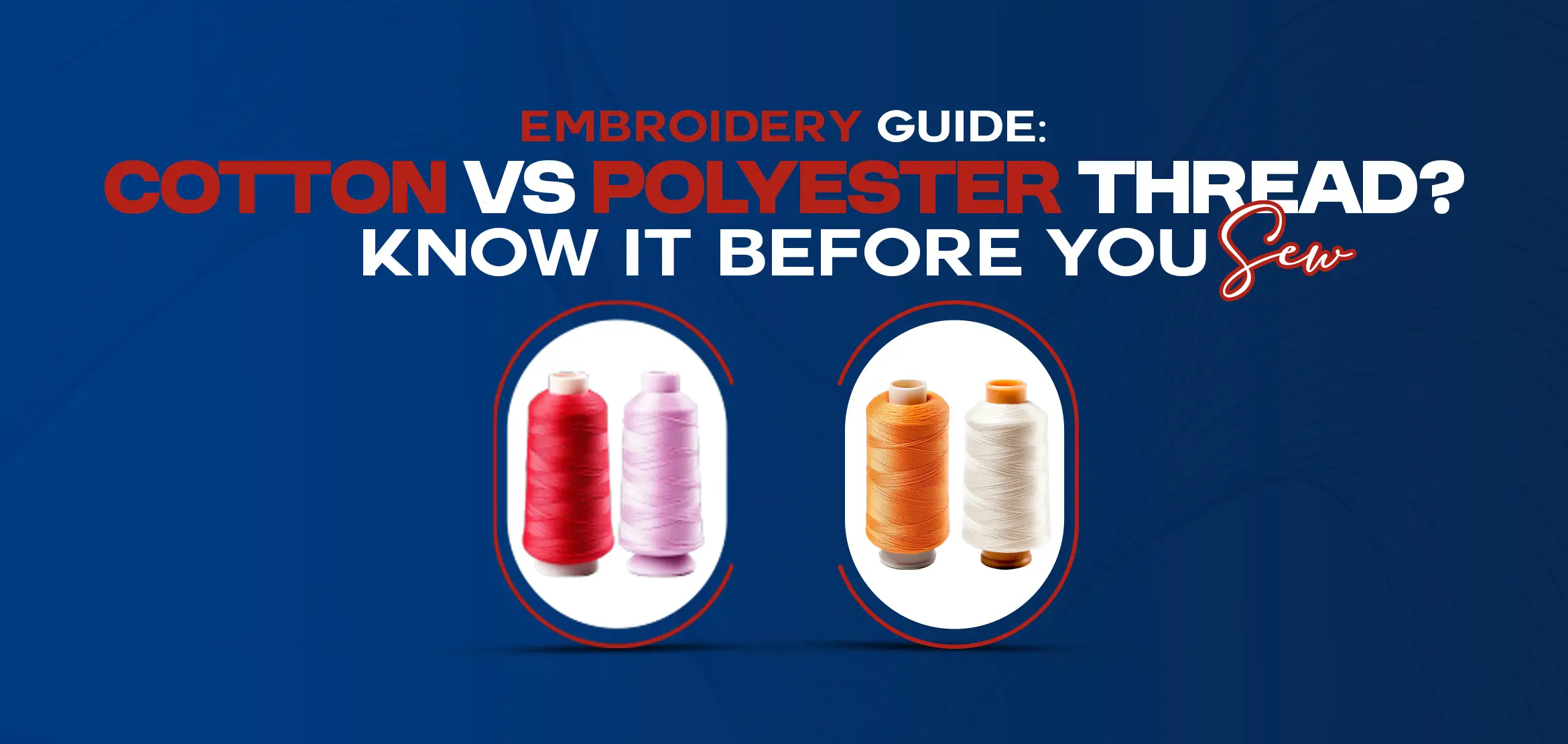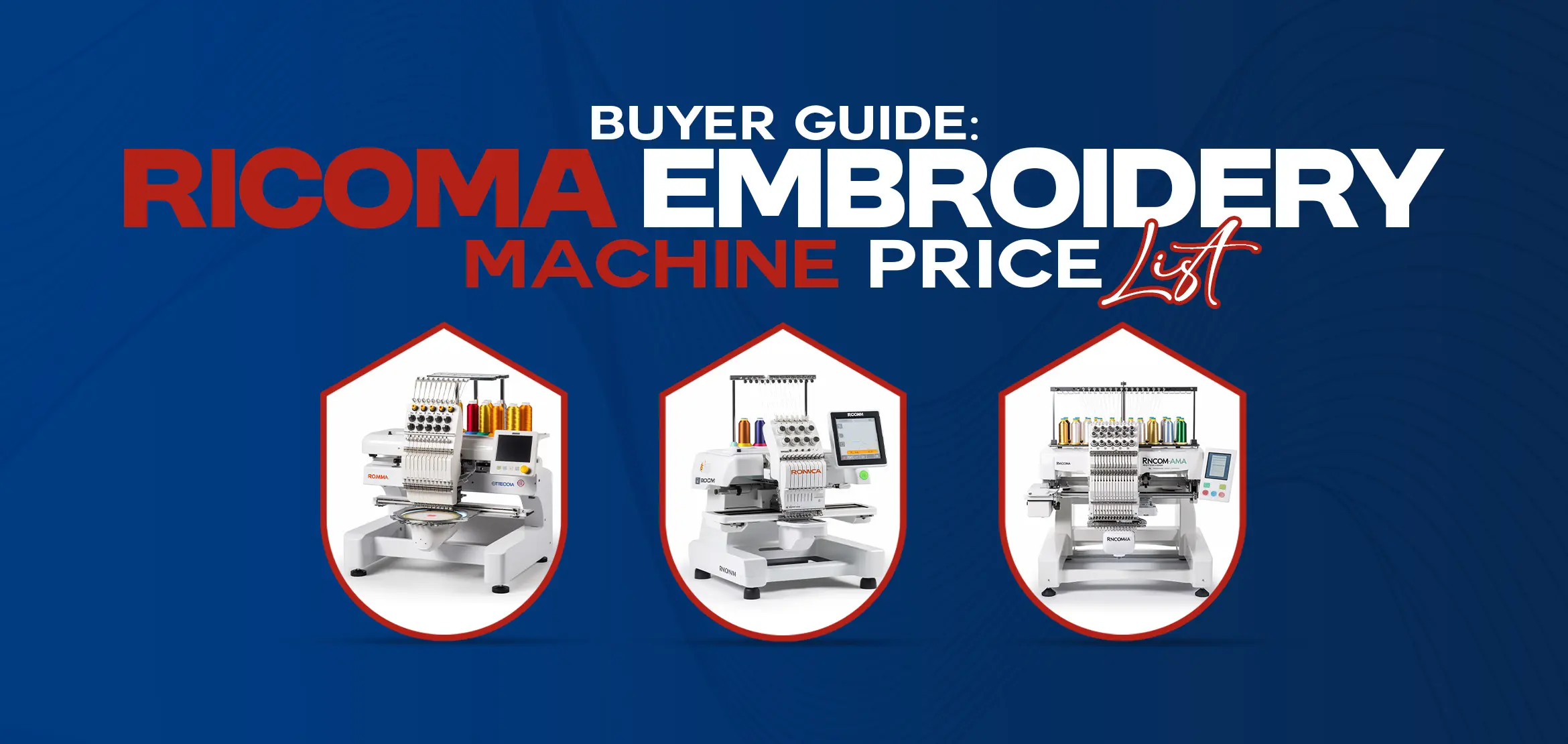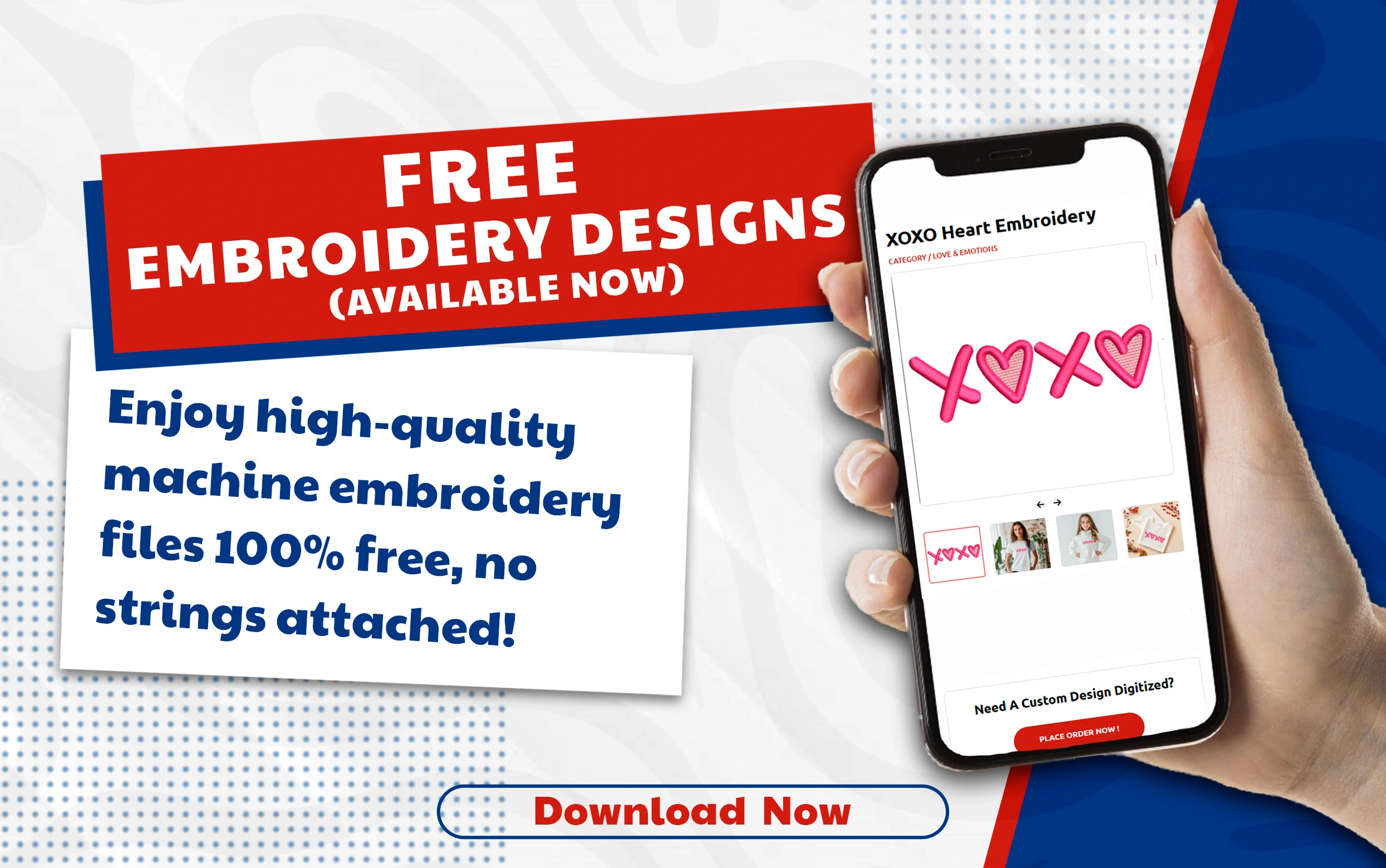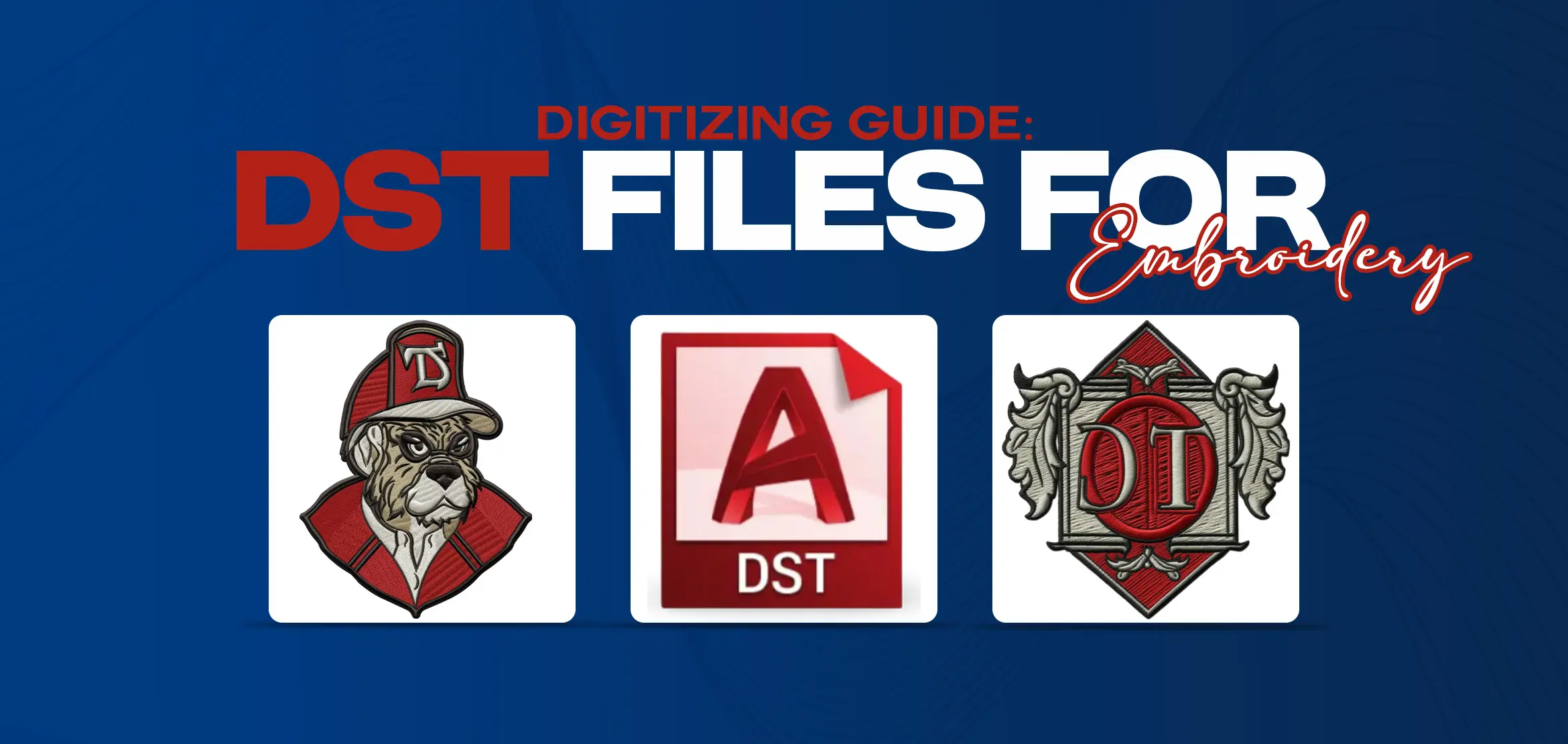
Digitizing Guide: DST Files for Embroidery
Table Of Content
- DST File Format And Its Data Structure
- How to Create or Convert DST Files for Embroidery
- 1. Choose a Digitizing Software
- 2. Create or Import the Design
- 3. Set the Stitch Type and Density
- 4. Save the Design in DST Format
- Converting a Design To DST File Format
- 1. Check the Design
- 2. Save the Design in DST Format
- 3. Check the DST file
- Popular File Formats for Embroidery
- 1. DST
- 2. PES
- 3. JEF
- 4. EXP
- Conversion Process OF Other File Format To DST
- Open the Design File
- Review and Edit the Design
- Set Stitch Types and Densities
- Optimize the Design
- Save the Design in DST Format
- Insights on Challenges and Best Practices
- Design Complexity
- Color Conversion
- Stitch Optimization
- Test Stitch-outs
- Software Compatibility
- Software To Convert To DST Embroidery File
- Convert JPG To DST Embroidery File
- DST (Tajima Embroidery Format)
- Compatibility
- Limitations/Considerations
- PES (Brother Embroidery Format)
- Compatibility
- Limitations/Considerations
- JEF (Janome Embroidery Format)
- Compatibility
- Limitations/Considerations
- EXP (Melco Embroidery Format)
- Compatibility
- Limitations/Considerations
- Software Functionalities To Manage DST Files
- EmbroideryWare
- Features
- User Interface
- Unique Functionalities
- BuzzXplore
- Features
- User Interface
- Wilcom TrueSizer
- Features
- User Interface
- Unique Functionalities
- Embroidery Machines And Its Interaction With DST File
- Types of Embroidery Machines
- Commercial Embroidery Machines
- Home Embroidery Machines
- Multi-needle Embroidery Machines
- Capabilities of Embroidery Machines
- Stitching
- Color Changes
- Hooping and Stabilization
- Speed and Precision
- Interaction with DST Files
- Reading DST Files
- Transferring DST Files
- DST file Compatibility
- Types Of Stitches And Its Application in DST File Format
- Running Stitch
- Satin Stitch
- BackStitch
- Stem Stitch
- Chain Stitch
- Feather Stitch
- Lazy Daisy Stitch
- Stitch Density
- Conclusion
DST files for embroidery are digital files that contain instructions for embroidery machines to stitch out designs. These files are widely used in the embroidery industry as they provide a quick and efficient way to transfer embroidery designs from one machine to another. Embroidery machines are programmed to read DST files for embroidery and use the information contained in these files to guide the stitching process. This means that designers and embroiderers can create intricate and detailed designs that can be easily reproduced by using DST files for embroidery. One of the main advantages of using DST files for embroidery is that they can be easily shared and transferred between machines. This means that designers can create a design on one machine and then send the DST file to another machine to stitch out the design. This makes the production process more streamlined and efficient. DST files for embroidery are an essential part of the embroidery industry, allowing designers and embroiderers to create and share designs quickly and easily. Whether you are a hobbyist or a professional, understanding how to use DST files for embroidery is an important skill to have DST files are a type of embroidery file format that is used to store embroidery designs. They are a proprietary format developed by Tajima, and are the most common embroidery file format used by embroidery machines worldwide. DST files are structured in a series of records, each of which contains a different piece of information about the embroidery design. The first record in a DST file is the header record, which contains information about the design, such as its name, size, and number of stitches. The remaining records in a DST file contain the stitch data for the design. The stitch data in a DST file is stored in a series of commands. Each command tells the embroidery machine what type of stitch to make, where to make it, and how long to make it. There are many different types of stitches that can be made with an embroidery machine, and the stitch data in a DST file will specify the type of stitch, the length of the stitch, and the direction of the stitch. In addition to the stitch data, DST files can also store other relevant information about the embroidery design, such as the color of the thread to use for each stitch, the name of the designer, and the copyright information for the design. DST files are a versatile format that can be used to store a wide variety of embroidery designs. They are easy to use and compatible with a wide range of embroidery machines and software. If you are interested in creating or using embroidery designs, DST files are a good format to choose. DST files for embroidery are machine-readable files used by embroidery machines to stitch out designs. Creating or converting DST files can be done using specialized software. Here are some steps you can follow to create or convert DST files for embroidery: There are many digitizing software available in the market, such as Wilcom, Pulse, Tajima DG/ML, and others. Choose the software that suits your needs and budget. You can create your design from scratch using the digitizing software or import a design from a file format that the software supports, such as JPEG, PNG, or SVG. Depending on the design, you must choose the stitch type, such as satin, fill, or running stitch and set the stitch density. This will determine the final look and feel of the design. Once you have completed it, save it in DST format. This will ensure the embroidery machine can read the file and stitch the design accurately. Open the design file: Open the design file in the digitizing software. Check the design to ensure it is ready for conversion. Make any necessary edits to the design. Save the design in DST format using the Save As option in the File menu. Choose the destination folder where you want to save the DST file. Open the DST file in the embroidery machine's software to ensure that it is compatible with the machine. Creating or converting DST files for embroidery involves digitizing software to create or modify a design, setting the stitch type and density, and saving the design in DST format. An embroidery machine can then use the DST file to stitch the design accurately. Embroidery designs are typically saved in specific file formats that embroidery machines can read. Here are some examples of files for embroidery: DST files for embroidery are the most common file format used by commercial embroidery machines. They contain the stitching instructions for the design. PES files are used by Brother embroidery machines. They contain design information such as color, type, and stitch count. JEF files are used by Janome embroidery machines. They contain information about the design, such as thread color, stitch type, and size. EXP files are used by Melco embroidery machines. They contain information about the design, such as stitch count, color, and thread type. When creating or converting embroidery designs, saving them in the appropriate files for the embroidery machine being used is important. The conversion process from other file formats to DST format using digitizing software involves several steps. Here is a detailed explanation of the conversion process and some insights on common challenges and best practices: Start by opening the design file in the digitizing software. The software should have an option to import or open files from various formats, such as JPEG, PNG, or SVG. Check the design to ensure it is ready for conversion. Inspect the details, colors, and overall appearance. Make any necessary edits or adjustments to the design using the editing tools provided by the software. Depending on the digitizing software, you will have options to choose different stitch types, such as satin, fill, or running stitch, depending on the design requirements. Adjust the stitch densities to achieve the desired look and feel of the design. This step involves optimizing the design for embroidery by ensuring proper thread pathing, minimizing jump stitches, and optimizing stitch order for efficient stitching. Once you have completed the necessary edits and optimizations, save the design in DST format. Most digitizing software will have a "Save As" or "Export" option in the file menu. Choose the destination folder where you want to save the DST file. Complex designs with intricate details, small text, or fine lines may pose challenges during conversion. It's important to choose a digitizing software that offers advanced editing tools and allows for precise control over stitch placement and density. When converting designs to DST format, ensure that the colors are accurately translated. Different software tools handle color conversion differently, so it's crucial to review the design after conversion and make any necessary color adjustments. Pay attention to optimizing the stitch order and minimizing jump stitches. This helps in reducing thread breaks, improving stitching efficiency, and achieving a cleaner final result. It's a best practice to stitch out a sample of the design using the converted DST file before proceeding with a full production run. This allows for any potential issues to be identified and corrected early on. Ensure that the digitizing software you choose is compatible with your embroidery machine's file format requirements. Some software tools may offer options to customize output settings specifically for certain machine brands or models. By following these steps and considering the mentioned insights, you can improve the accuracy and quality of the converted DST files, resulting in successful and precise embroidery designs. If you're looking to convert a digital image or design to a DST embroidery file, various software options can help you do that. These software tools are designed to take a digital image or design and convert it into the DST file format used by embroidery machines. One such software option is the "EmbroideryWare" software to convert to a DST embroidery file. This software allows you to convert a wide range of digital file formats to DST embroidery files and provides various customization options to help you fine-tune the conversion process to meet your specific needs. Another option you can convert to a DST embroidery file is the "BuzzXplore" software. This software is specifically designed for managing embroidery designs and can convert various file formats to DST files quickly and easily. Yet another popular software option for converting to a DST embroidery file is the "Wilcom TrueSizer" software. This software is designed to work with various embroidery file formats, including DST, and provides a range of editing and customization options to help you perfect your designs before you convert them. If you have a JPEG (JPG) digital image and want to convert it to a DST embroidery file, you can use specialized software tools designed for this purpose. Converting JPG to DST embroidery files requires specialized software to handle the conversion process. One software tool to convert JPG to DST embroidery files is "Wilcom TrueSizer". It's a powerful embroidery software that can handle various file formats, including JPEG and DST. With TrueSizer, you can import your JPG image, resize it, and convert it to DST file format in just a few clicks. Another popular software tool that can help you convert JPG to DST embroidery file is "EmbroideryWare". This software offers various customization options that allow you to fine-tune the conversion process to achieve the desired results. It supports various file formats, including JPG and DST. "BuzzXplore" is another embroidery software tool that can handle the conversion process from JPG to DST embroidery file. It provides a simple and intuitive interface, making it easy to use even for beginners. Converting JPG to DST embroidery files requires specialized software tools to handle the conversion process. You can choose any of the above software tools to convert your JPG images to DST embroidery files and create high-quality embroidered products. DST, PES, JEF, and EXP File Format And Its Compatibility With Embroidery Machine DST, PES, JEF, and EXP are popular file formats used in the embroidery industry. Each format has its own compatibility with specific embroidery machine brands, and there are certain limitations or considerations associated with each format. Here's an explanation of these file formats and their compatibility: DST files are widely supported by commercial embroidery machines, particularly those from Tajima, which is a renowned embroidery machine brand. Many other embroidery machine brands also have compatibility with DST files. DST files have limited support for certain design elements, such as complex fills, transparency, or advanced color blending. It's important to ensure that the DST file is compatible with the specific version and capabilities of the embroidery machine being used. PES files are primarily used by Brother embroidery machines. Brother is a well-known brand in the embroidery industry, and their machines typically support the PES file format. Some other embroidery machine brands may also have compatibility with PES files. PES files may have limitations in terms of the number of colors or thread changes they can handle. Additionally, some advanced features supported by specific Brother machine models may not be fully compatible with PES files from older machine models. JEF files are mainly used by Janome embroidery machines. Janome is a prominent brand in the industry, and their machines are designed to work seamlessly with JEF files. However, some other embroidery machine brands may also offer compatibility with JEF files. JEF files may have limitations when it comes to design complexity, stitch count, or special effects. It's important to consider the capabilities of the specific Janome machine being used and ensure that the JEF file is compatible with it. EXP files are primarily used by Melco embroidery machines. Melco is a well-established brand known for its industrial embroidery equipment. EXP files are specifically designed for Melco machines, but some other machine brands may also provide compatibility with this format. EXP files may have limitations when it comes to design elements that are specific to Melco machines. Some advanced features supported by Melco machines may not be fully compatible with EXP files on machines from other brands. It's crucial to check the compatibility requirements of the embroidery machine being used and choose the appropriate file format accordingly. Additionally, keep in mind the limitations or considerations associated with each format to ensure optimal results and seamless stitching when working with different embroidery machine brands. These software tools, EmbroideryWare, BuzzXplore, and Wilcom TrueSizer, provide unique features and functionalities for managing, editing, and converting embroidery designs, including working with DST files. Each software offers user-friendly interfaces and specialized tools to streamline the conversion process and optimize designs for embroidery. EmbroideryWare is a software tool specifically designed for managing and converting embroidery designs. It offers a wide range of features, including the ability to convert various file formats to DST embroidery files. It provides customization options to fine-tune the conversion process according to specific needs. EmbroideryWare supports resizing, editing, and optimizing designs before converting them to DST format. EmbroideryWare offers a user-friendly interface with intuitive controls and menus. It allows users to easily navigate through different functions and perform tasks such as importing designs, making edits, and converting files. The software provides a visual representation of the design and allows for easy manipulation and adjustment of various design elements. EmbroideryWare stands out with its focus on customization options. It allows users to adjust stitch density, resize designs, and make changes to thread colors and types. These functionalities enable users to fine-tune the design according to their preferences and optimize it for the DST file conversion process. BuzzXplore is a software tool specifically designed for managing embroidery designs. It offers various functionalities, including the ability to convert different file formats to DST files. BuzzXplore allows users to organize, search, and preview embroidery designs. It supports batch conversion, allowing for quick and efficient conversion of multiple designs at once. BuzzXplore provides a simple and intuitive interface, making it user-friendly, even for beginners. It offers a visual file browser that allows users to navigate through their design files easily. The software provides thumbnail previews of designs, making it convenient to locate and select the desired designs for conversion. Unique Functionalities: BuzzXplore focuses on organizing and managing embroidery designs. It allows users to tag, categorize, and sort designs for easy retrieval. The batch conversion feature is particularly useful for handling large design libraries and streamlining the conversion process. Wilcom TrueSizer is a popular software tool used for viewing, editing, and converting embroidery designs. It supports various embroidery file formats, including DST. TrueSizer allows users to resize designs, change thread colors, and make adjustments to stitch types and densities. It provides accurate design representation and allows for detailed editing. Wilcom TrueSizer offers a comprehensive and feature-rich interface. It provides an array of design manipulation tools and options. The user interface is designed to give users precise control over their designs and facilitate efficient editing and conversion processes. Wilcom TrueSizer is known for its extensive editing capabilities. It allows users to modify individual stitches, edit stitch angles, and adjust stitch density accurately. TrueSizer offers advanced digitizing features, including the ability to create new designs or modify existing ones, making it a powerful tool for working with DST files. Embroidery machines are specialized devices used to stitch out embroidery designs onto various materials. They play a crucial role in the embroidery process and interact with DST files to guide the stitching process. Here is some information about the types of embroidery machines, their capabilities, and how they interact with DST files: These machines are designed for high-volume production and are commonly used in professional embroidery businesses. They offer advanced features, multiple needles, and larger embroidery areas to accommodate larger designs or multiple items simultaneously. These machines are suitable for personal or small-scale embroidery projects. They are typically compact, user-friendly, and offer a range of features suitable for hobbyists or small businesses. These machines have multiple needles, usually ranging from 4 to 16 or more. Multi-needle machines enable the use of different thread colors without the need for manual thread changes, making them more efficient for complex designs or multi-colored embroidery. Embroidery machines can create various types of stitches, including satin stitches for smooth, solid areas, fill stitches for textured or patterned areas, and running stitches for outlines or fine details. Advanced machines can automatically change thread colors during the stitching process based on the color information provided in the DST file. Embroidery machines often have features for securely hooping the fabric or garment and providing proper stabilization to ensure accurate stitching. Embroidery machines offer different stitching speeds, allowing for faster production. They also provide precise control over stitch placement to achieve detailed and accurate embroidery. Embroidery machines are programmed to read DST files, which contain the instructions for the design. The machine interprets the stitching information, including stitch types, colors, and sequences, to execute the embroidery accurately. DST files can be transferred to the embroidery machine via various methods such as USB drives, direct computer connection, or network transfer. The machine's software or interface allows for the import and selection of the DST file for stitching. Different embroidery machines may have specific requirements or variations in DST file compatibility. It's important to ensure that the DST file created or converted is compatible with the particular machine being used. By understanding the capabilities and functionalities of different embroidery machine types and their interaction with DST files, embroiderers can effectively utilize these machines to bring their designs to life with precision and efficiency. There are many different stitch types available in embroidery, each with its own unique look and feel. Some of the most common stitch types include: A running stitch is a simple, straight stitch that is used to create a smooth, even line. It is often used for borders, outlines, and fills. A satin stitch is a type of filling stitch that is made up of many close-together running stitches. It is often used to create a smooth, shiny surface. A backstitch is a type of stitch that is made by sewing back over the previous stitch. It is often used for outlining and adding details to a design. A stem stitch is a type of stitch that is made by sewing in and out of the fabric in a straight line. It is often used to create stems, vines, and other organic shapes. A chain stitch is a type of stitch that is made by creating a series of loops. It is often used for fillings and borders. A feather stitch is a type of stitch that is made by sewing a series of overlapping stitches. It is often used to create a feathery or furry texture. A lazy daisy stitch is a type of stitch that is made by sewing a series of small, overlapping loops. It is often used to create flower petals or other small details. The stitch density of an embroidery design refers to the number of stitches per inch in the design. The higher the stitch density, the more intricate and detailed the design will be. Stitch density can be adjusted in the embroidery software that is used to create the design. Stitch density affects the overall appearance and texture of an embroidery design in a number of ways. A higher stitch density will create a more solid and opaque design, while a lower stitch density will create a more transparent and airy design. Stitch density can also be used to create different textures, such as a smooth, satin finish or a rough, bumpy finish. In the context of DST file format, stitch density is an important factor to consider when creating or converting embroidery designs. The stitch density that is used in the DST file will determine the way that the design is stitched out by the embroidery machine. If the stitch density in the DST file is too high, the embroidery machine may not be able to stitch out the design correctly. If the stitch density in the DST file is too low, the design may not look as intended. It is important to experiment with different stitch densities to find the right balance for your embroidery designs. The right stitch density will depend on the type of design, the fabric that is being used, and the desired look and feel of the design.DST File Format And Its Data Structure
How to Create or Convert DST Files for Embroidery
1. Choose a Digitizing Software
2. Create or Import the Design
3. Set the Stitch Type and Density
4. Save the Design in DST Format
Converting a Design To DST File Format
1. Check the Design
2. Save the Design in DST Format
3. Check the DST file
Popular File Formats for Embroidery
1. DST
2. PES
3. JEF
4. EXP
Conversion Process OF Other File Format To DST
Open the Design File
Review and Edit the Design
Set Stitch Types and Densities
Optimize the Design
Save the Design in DST Format
Insights on Challenges and Best Practices
Design Complexity
Color Conversion
Stitch Optimization
Test Stitch-outs
Software Compatibility
Software To Convert To DST Embroidery File
Convert JPG To DST Embroidery File
DST (Tajima Embroidery Format)
Compatibility
Limitations/Considerations
PES (Brother Embroidery Format)
Compatibility
Limitations/Considerations
JEF (Janome Embroidery Format)
Compatibility
Limitations/Considerations
EXP (Melco Embroidery Format)
Compatibility
Limitations/Considerations
Software Functionalities To Manage DST Files
EmbroideryWare
Features
User Interface
Unique Functionalities
BuzzXplore
Features
User Interface
Wilcom TrueSizer
Features
User Interface
Unique Functionalities
Embroidery Machines And Its Interaction With DST File
Types of Embroidery Machines
Commercial Embroidery Machines
Home Embroidery Machines
Multi-needle Embroidery Machines
Capabilities of Embroidery Machines
Stitching
Color Changes
Hooping and Stabilization
Speed and Precision
Interaction with DST Files
Reading DST Files
Transferring DST Files
DST file Compatibility
Types Of Stitches And Its Application in DST File Format
Running Stitch
Satin Stitch
BackStitch
Stem Stitch
Chain Stitch
Feather Stitch
Lazy Daisy Stitch
Stitch Density
Conclusion
In conclusion, DST files are a common embroidery file format used by embroidery machines worldwide. They are known for their high compatibility with different embroidery machines and software. DST files are created using specialized software tools specifically designed to generate the stitch data required for embroidery machines to create designs accurately. Various software tools available can create or edit DST files, including Wilcom TrueSizer, EmbroideryWare, and BuzzXplore. Whether you're a professional embroiderer or just starting with embroidery, understanding DST files' basics is essential to achieve the desired results. With the right software tools and knowledge, you can create stunning and intricate embroidery designs using DST files while performing embroidery digitizing or digitizing for embroidery work.